Frequently Asked Questions
Here at PressDisplay.com we are responsive to what you, our valued customers, have to say and strive to ensure you receive the best of today's online newspaper and magazine reading experience.
For your convenience we have compiled a list of Frequently Asked Questions below.
Please see if your question has already been answered here and if not, we highly recommend that you take a few moments to watch the PressDisplay.com demo and read the help files related to your query. Also, please check out the PressDisplay Blog Q&A page which provides additional information on our features and services.
If none of these help facilities provide you with the information you require, please don't hesitate to contact our Customer Support Team.
Q: What is Article Rank?
A: Article Rank  is the most innovative way of assessing the interest of any given article. The more time readers spend reading a given article, the higher the Article Rank of the article. By ranking articles this way, PressDisplay displays the articles that readers believe are most interesting. The Article Rank fluctuates though out the day; thereby, reflecting reader habits.
To learn more about article ranking:
is the most innovative way of assessing the interest of any given article. The more time readers spend reading a given article, the higher the Article Rank of the article. By ranking articles this way, PressDisplay displays the articles that readers believe are most interesting. The Article Rank fluctuates though out the day; thereby, reflecting reader habits.
To learn more about article ranking:
- Go to Using PressDisplay > Customization Features and click on "Learn about article ranking and how top stories are chosen for the home page"
- Click here to watch a video demo of this feature.
- Click here to add your comments about this feature.
| Title Selection and Newspaper Alerts |
Top |
Q: Every day I seem to be receiving an email from PressDisplay.com, indicating that some newspaper or magazine title has been released. What is this all about?
A: The Newspaper alert is one of our free and handy features available at PressDisplay. It lets you know when your favorite publication is available for your reading enjoyment on PressDisplay.com. This is often before the issue hits local news stands. Subscription to this feature was part of the registration process when you first visited to PressDisplay. To learn how to subscribe/unsubscribe to newspaper alerts:
- Go to Using PressDisplay > Customization Features and click on "Create a list of your favorite newspapers"
- Click here to watch a video demo of this feature.
- Click here to add your comments about this feature.
Q: What is RSS?
A: RSS is a format for syndicating news and the content of news related web sites. By using RSS programs, called news aggregators, you can easily keep up with all of your favorite newspapers by checking their RSS feeds which display new content as soon as it is published online.
Q: How can I use RSS?
A: To begin using RSS, readers must have a RSS reader desktop client or any web-based aggregator which can present new articles in a list, giving a line or two of each article and a link to the full article or post. There are multiple programs that can be downloaded free. Here are two to consider:
For a full list of aggregators visit: http://en.wikipedia.org/wiki/List_of_news_aggregators#Web_based_aggregators
Open the newspaper for which you wish to receive an RSS feed. Select the RSS  icon and you will be instructed to copy the URL(s) into your RSS Reader.
icon and you will be instructed to copy the URL(s) into your RSS Reader.
To learn more about setting up RSS feeds:
- Go to Using PressDisplay > Content Management Features and click on "Set up an RSS feed for your favorite publications"
- Click here to watch a video demo of this feature.
- Click here to add your comments about this feature.
Q: What is SmartNavigation?
A: Our proprietary software processes newspaper files as they arrive from the publishers and intelligently recognizes images and articles. These files are then presented to readers in an interactive format, allowing readers even greater functionality from their selected publication. Coupled with the existing digital tools, SmartNavigation provides readers with advanced digital tools such as:
- Table of Contents
A table of contents will appear on the upper right hand side of the page. By simply moving your cursor over "A1 Front Page" a complete list of articles, by section, will appear. For fast linking to a specific article simply select the article and you will be automatically be directed to that article.
- Article Text View
Each article is recognized as unique object within the newspaper. This means that by simply selecting the title of any given article a plain text view will appear. This makes copying-cutting-and-pasting articles very efficient.
- Article Jumps
If an article is divided onto more than one page, simple click on the "See Article Y, Page X" and you will be immediately brought to the remainder of the article.
- Instant Translation
When an article is in a text view, readers have the option to translate the text into one of several major foreign languages. Simply select the desired translation language from the drop down menu. PressReader's translation feature provides a general interpretation of an article's content, but does not represent an exact translation. Please note that PressReader Inc. is not liable for the accuracy of any translation as all text are automatically translated without manual verification of correctness.
To learn more about Smart Navigation features:
- Go to Using PressDisplay > Smart Navigation Features and click on "Browse and Read publications"
- Click here to watch a video demo of this feature.
- Click here to add your comments about this feature.
Q: Are there any translation capabilities on this site, or is every newspaper only readable in its native language?
A: All newspapers are published in their original language. PressReader's proprietary SmartNavigation allows supported titles (distinguished by  )to be translated into one of several major foreign languages. Simply click on the article title for a text view. Within the text view a toolbar will appear along the top of the article under the translate button. Simply select the language in which you wish to read the current article. An automatic translation will appear. This translation is a general interpretation of an article's content, but does not represent an exact translation. Please note that PressReader is not liable for the accuracy of any translation.
)to be translated into one of several major foreign languages. Simply click on the article title for a text view. Within the text view a toolbar will appear along the top of the article under the translate button. Simply select the language in which you wish to read the current article. An automatic translation will appear. This translation is a general interpretation of an article's content, but does not represent an exact translation. Please note that PressReader is not liable for the accuracy of any translation.
To learn more about instant translation:
- Go to Using PressDisplay > Smart Navigation Features and click on "Browse and Read publications"
- Click here to watch a video demo of this feature.
- Click here to add your comments about this feature.
Q: What is the Ad Value map?
A: The AdValue Map is a feature available to professional subscribers that visually displays the value of ad placement for each page of each issue in all publications on PressDisplay.com.
Q: How do I print the whole paper in PressDisplay.com or PressReader?
A: PressDisplay users can only print full pages or individual articles using PressDisplay.com and PressReader. This is due to restrictions placed on PressDisplay by publishers who want to protect themselves from illegal distribution of their newspapers.
With PressDisplay, publishers receive royalties on every paper read by our readers. If full paper printing were permitted on PressDisplay, a user could do print an unlimited number of newspapers and sell them on the street, with no revenue going to the publisher. The restriction of printing one page at a time is in place to provide some printing capabilities to our users while still protecting publishers.
PressReader does offer a subscription service (ND Press) which enables users to print full publications. Please contact ND Press Customer Support for more information.
To learn more about printing:
- Go to Using PressDisplay > Smart Navigation Features and click on "Print Articles and Pages"
- Click here to watch a video demo of this feature.
- Click here to add your comments about this feature.
| Search and Monitoring |
Top |
Q: How do I stop receiving emails from monitors?
A: Click on the My Monitors link in the left menu on the PressDisplay.com home page. You will be presented with all of your monitors and from here you can either delete the ones you don’t want or just deactivate them by clicking on the check box on the left.
To learn more about instant translation:
- Go to Using PressDisplay > Smart Navigation Features and click on "Search or Monitor the news for topics of interest"
- Click here to watch a video demo of this feature.
- Click here to add your comments about this feature.
Q: How can I subscribe and what are the subscription rates?
A: You can subscribe to PressDisplay.com with a value-packed plan that best fits your reading habits. Click here to view the subscription plans.
Q: How do I upgrade my subscription plan?
A: Enter 'My account' page by clicking on the My Services menu at the top of PressDisplay.comand clicking on My Account  . After signing in, all available options will be presented to you. One of the options there is 'Subscription status' (It's a good one to visit on a regular basis, to keep yourself updated on how many newspapers you've read this month, and when your next payment is due). Click on this link to change your current subscription plan.
. After signing in, all available options will be presented to you. One of the options there is 'Subscription status' (It's a good one to visit on a regular basis, to keep yourself updated on how many newspapers you've read this month, and when your next payment is due). Click on this link to change your current subscription plan.
Q: Why do I get a message asking me to confirm issue purchase?
A: All newspapers read by you are counted as audited paid circulation by local auditing agencies, including the Audit Bureau of Circulations (ABC) and BPA Worldwide. These agencies ensure that circulation figures provided by publishers are accurate. One key factor in determining audited circulation is that an issue must be paid. With PressDisplay you buy a number of issues to be read throughout any given month. So you don't lose valuable credits, we ask you to confirm reading a newspaper every single time you open it up. Rest assured that there are no additional charges for reading these newspapers, as long as you have enough issues left in the current month's account. When you "buy" a newspaper issue, you can return to it, according to your chosen subscription plan, at no additional cost and without using another one of your "issues".
Q: Can I later change the email address I used for my registration?
A: Absolutely. Please follow these steps to change your email address:
- Navigate to the My Services menu and click on My Profile.
- Click on the Edit link at the top-right corner of your profile.
- Edit your email address (ensure it is a valid email address), and click Save. The change will be effective immediately.
Note: Please use this new email address to log-in to PressDisplay.
Q: I am a paid subscriber. I need to cancel my PressDisplay.com subscription. What is the best way to proceed?
A: We understand that your needs may change. If you ever need to cancel your subscription to PressDisplay.com, simply drop a quick note to our Customer Support Team at least 2 business days before your current subscription is scheduled to renew. We will immediately process the cancellation and send you a confirmation for your records.
Q: I am a paid subscriber. I need to suspend my PressDisplay.com subscription for a couple of months. Is there a way to do this?
A: Of course! Should you require a suspension of your subscription, please send a quick note to our Customer Support Team at least 2 business days before your current subscription is scheduled to renew. We will immediately process the suspension and send you a confirmation for your records. Then, when you are ready to come back to enjoying your favorite publications on PressDisplay.com, send us another quick note, and we'll re-activate your account.
Q: I am a paid subscriber. How do I print a copy of receipts or transactions processed on my account?
A: 1) Sign into your PressDisplay account.
2) Under My Services > My Account, click the Payment History link in the left column.
3) Under Payment History, you will view a list of all transactions processed under your account. Click on the "Details" link next to any transaction. This will bring up a screen with transaction details, which you can print off as a receipt of your transaction.
Q: What do I do when I run out of bookmarks?
A: You have two options. You can delete some bookmarks you no longer need through your Bookmark Manager or upgrade your subscription to one which supports more bookmarks.
To learn more about bookmarks and sharing articles:
- Go to Using PressDisplay > Content Management Features and click on "Save Bookmarks"
- Click here to watch a video demo of this feature.
- Click here to add your comments about this feature.
| Blogging Articles and Social Networking |
Top |
Q:What is blogging?
A: Blogging refers to blogs which are websites that focus on a particular topic or area of interest. The difference between blogs and a traditional website is that blogs are highly interactive where messages, articles, images and links can be posted and commented upon.
To learn how to post an article on your blog:
- Go to Using PressDisplay > Content Management Features and click on "Share articles by email or on your blog"
- Click here to watch a video demo of this feature.
- Click here to add your comments about this feature.
Q:
What is social networking?
A: Social networking tools allow you to share information with people from various online communities that you belong to.
Q:
How do I use your social networking features?
A: To share a story on your social networks, such as Digg.com, Del.icio.us and Facebook, simply open an article in text-view and click on the icon

,

,

corresponding to your social network. Next, a dialog box will open where you must login to the chosen social network and submit the story. Once you have finished submitting the story, you may close the dialog box and return to the article.
For more information on these social networks, follow these links:
http://digg.com/about
http://del.icio.us/about
http://www.facebook.com/about.php
PressDisplay Referral Program
We invite you to join the PressDisplay Referral Program which allows you to earn money simply by sharing articles or pages that capture your attention. If a person you share an article or page with becomes a paid subscriber to PressDisplay.com, you will earn a commission based on their subscription plan. You can earn commission for up to three years for each new paid PressDisplay account opened attributable to you as a referrer.
For the first 99 paid referrals, you earn a commission rate of 10%. For 100 or more paid referrals, you earn a commission rate of 15%. You can see your referrals, your referral statement and request your commission by selecting My Services, choosing My account, and then choosing Referrals on the left hand side of the screen. Every time your account balance reaches $25.00 or more, you can request partial or total payment of your earned referral amount which is remitted to you through PayPal. Payment is remitted in U.S. dollars.
To redeem your earned referral commission, click the My Account button and then choose Referrals on the left hand side of the screen. Scroll down and click the Redeem Now button. You must ensure that the email address you have used to create your PressDisplay account is registered with your PayPal account to receive payment. Payment is in US $
Q:How do I share an article or page?
A: There are three ways to share.
- You can share an article by clicking the Share
 icon while reading in the Text View window. To view an article in the Text View window, simply click the title of the article.
icon while reading in the Text View window. To view an article in the Text View window, simply click the title of the article.
- You can share a page, or a two-page spread through email by clicking the Share
 icon on the bottom toolbar while viewing the page or pages in the Standard View format.
icon on the bottom toolbar while viewing the page or pages in the Standard View format.
- You can share an article or page by blogging. To do this simply click the Blog
 icon while viewing a page or an article. For more information on blogging click here.
icon while viewing a page or an article. For more information on blogging click here.
| Mobile Devices & eReaders |
Top |
PressReader Application for the iPhone, iPod Touch and iPad
Q: Why should I authorize my iPhone, iPod Touch or iPad device if I am an existing PressDisplay.com subscriber?
A: If you’re an existing PressDisplay.com subscriber, authorizing your iPhone, iPod Touch or iPad device ensures you are granted full access to your favorite titles, just as you would under your current PressDisplay.com subscription, without incurring any additional download fees.
Q: How do I authorize my iPhone, iPod Touch or iPad if I am an existing PressDisplay.com subscriber?
A: If you are an existing PressDisplay.com subscriber, please follow these steps to authorize your iPhone, iPod Touch or iPad device:
1. Once PressReader has been downloaded and opened, select the Settings option.
2. Select the Authorize option.
3. Enter your PressDisplay.com account credentials (E-mail and Password) in the Registered User fields provided.
4. Click the Authorize button.
Please click
here to view screenshots of each of these steps.
Q: If I am not a registered PressDisplay.com subscriber, can I still download newspapers?
A: Yes, if you are not a registered PressDisplay.com subscriber, you have the ability to download individual newspapers on a pay-as-you-go basis though the iTunes App Store.
Pricing varies by country as follows:
| App Store |
US* |
Mexico |
Canada |
UK |
European Union* |
Norway |
Sweden |
Denmark |
Switzerland |
Australia |
New Zealand |
Japan |
| Customer Price |
US$0.99 |
$10.00 |
CA$0.99 |
£0.59 |
0,79 € |
6.00Kr(NO) |
7.00Kr(SE) |
6.00Kr(DK) |
1.10Fr |
AU$1.19 |
NZ$1.29 |
¥115 |
*The U.S. price applies to all countries where applications are sold in U.S. dollars. The European Union price applies to all countries where applications are sold in Euros.
Q: Why am I being asked if I want to download the application again when I try to download a new title?
A: There are a couple of quirks with iPhone applications like ours. Being a "portal type" of application, it doesn’t quite fit within Apple’s standard modus operandi of 1 application = 1 download. So, after you’ve downloaded your first title, the next title you try and download will result in a message telling you that you’ve already downloaded that title and then asks you, "Are you sure you want to download it again?" This is an automated iPhone message. iPhones do not understand that PressReader has over 1,000 titles in this one application. Just say, "yes"!
iRex Digital Reader
More info on PressReader for the iRex is also available in the Using PressReader section.
Q: How do I optimize publications on iRex for readability and/or filesize?
A:
The latest version of the PressReader (Windows only), version 5.0.8.1216, allows you to select the resolution of the newspaper that you want to export to the iRex DR1000S e-reader.
Note, in the default view, the exported publications (these are *.np files on your SD card) are optimized for a small file size and faster transfer. For some publications, this can result in degradation in readability.
To improve the readability of the exported publication:
1. Open the newspaper in the PressReader application on your PC
2. Zoom in on the newspaper using the zoom lens at the bottom of the page.
3. Export the newspaper to your DR1000S
4. Open the newspaper on your DR1000S
Please note that the actual file size of your preferred / subscribed newspaper will vary, depending on the edition, number of pages and images. We cannot predict the most optimal settings that will satisfy you. You might want to spend some time finding the zoom level that’s right for you before exporting.
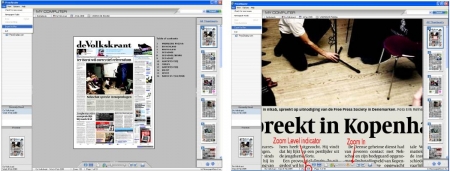
Figure 1
Left Above: A newspaper is opened in the default view which minimizes the file size but provides for a lower resolution image.
Right: When you first zoom in and then export the newspaper to your DR1000S, the file will be bigger, but readability is improved, because the resolution is higher.
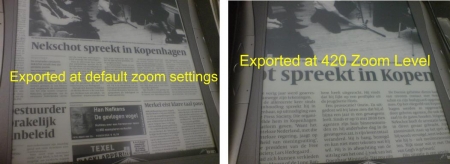
Figure 2
Above: Here is the same newspaper exported at different zoom levels. On the DR1000S the newspaper was opened and zoomed in once, by tapping the same area.
Q: I am looking for access to newspapers from the 1950s and the 1960s to help with family research. Can I access archival materials on your site or do you have any other suggestions?
A: Depending on your subscription package, subscribers have back issue access as far back as 3, 7 or 14 days. For publications on any prior dates we encourage you to contact either your regional library or newspaper publisher directly.
Q: How do I deauthorize my computer in PressReader?
A: Deauthorization of a computer is necessary if you plan to uninstall the PressReader. To deauthorize a computer:
- Open PressReader from your Programs menu and select Options > Accounts > Deauthorize
- Provide your username/password for that specific account (same username/password used to log on to your account online).
- Click 'deauthorize'
You can also deactivate PressReader directly from your PressDisplay account:
- Login to PressDisplay and open the MyServices menu.
- Select My Account > PressReader > Deactivate.
If you have any problems, don’t hesitate to contact Customer Support Team and provide them the name of the PC(s) that need to be deauthorized.
Q: I want to place an advertisement in one of your publications. How much would it cost me?
A: We do not edit the content of displayed publications and as such we encourage you to contact the publishers directly for any advertisement opportunities.
Q: Parts of the page are cut off on my screen, what can I do?
A: If you use Windows, click start, select Control Panel, double click the "Display" icon, click the tab titled "Settings", and increase the screen resolution to (at least) 1024 by 768 pixels by dragging the slider to the "More" side.
If you use a Mac, click the System Preferences icon, click Displays, and choose (at least) a screen resolution of 1024 X 768.